- Open Outlook. Click on Tools and select Email Accounts.
- Select Add A New Email Account, then click Next.
- Choose the account type you wish to create, either POP3 or IMAP.
- Fill in the necessary fields for the Internet Email Settings. Enter your name and email address. Set the Incoming Mail Server and the Outgoing Mail Server to (your domain name).com. For the User Name, make sure to use your complete email account. Example: youraccountname@yourdomainname.com
- Click More Settings. Choose Outgoing Server and mark the checkbox for My Outgoing Server (SMTP) Requires Authentication. Select the option, Use Same Settings as My Incoming Server.
- Click on the Advanced tab. Here, choose whether or not you want to Leave a Copy of Messages on the Server.
How to Keep Your Joomla Site from Being Hacked
Maintaining a secure website is one top concern for a lot of people. Many look for the best ways to ensure that their...
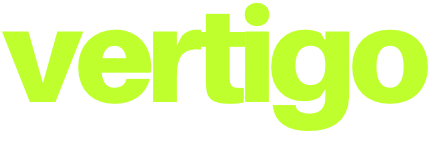




0 Comments