Speed has always been an important element to consider for every website project. By default, Joomla isn’t slow but there’s always the option of optimizing it and achieving a greater speed for a website. Here are some things you can do to improve the speed of your Joomla website.
Update Joomla along with its extensions.
Follow these steps to update Joomla manually:
1. Access the admin area at https://yourdomain.com/administrator.
Joomla automatically checks for newer versions available at its official repository. If a new one is indeed available, you will be notified in the quick links.
2. Click Update Now! to proceed.
You will be redirected to an update page after you do this. You don’t need to make changes at this point as the default options typically work fine.
3. Click Install the Update button and your website will upgrade automatically.
Enable caching.
If your caches are not enabled, Joomla will need to do several things every time a visitor loads one of your site pages. It will still need to fetch contents from the database, load plugins, modules and components installed, load template files and finally, combine all into one single page. The process simply takes time so enable your cache if you want your visitors to have a better experience with your site.
1. Go to the System tab and choose Global Configuration.
2. On the Settings page, click the System tab.
3. Under Cache Settings, find the label, Cache, and click the drop-down beside it.
4. Select On – Conservative Caching.
5. Click Save.
Next, you have to enable Joomla’s System-Cache core plug-in. Here’s how:
6. Go to the Extensions tab and click Plugin Manager.
7. Type “cache” in the search field and click the magnifying glass icon next to it.
8. Change the status of the plugin by clicking on the red X button. This will turn green and a message saying the plugin has been successfully enabled will appear.
Enable compression.
Webpages load much faster when their sizes are reduced through compression. Here’s how to enable Joomla compression:
- In the admin area, go to the System tab and click on Global Configuration.
- Choose the Server tab in the Settings page.
- Find the Gzip Page Compression label, then click on the Yes button.
- Click Save.
Reduce image sizes.
-
- Do not use large images and have them scaled using HTML as it will take a long time for browsers to scale images. Plus, scaling will lower down their quality, making them look worse than the original.
- Always make it a point to optimize images. You can use applications and online services as Adobe Photoshop or Smush It to get this done.
- Do not display too many photos in one single page. Split photos into pages if you have a post that requires many photos.
Use optimization extensions.
Here are some extensions you might want to consider to improve your Joomla website’s performance:
-
- JCH Optimize – combines images to sprites, compresses and minifies JavaScript, and combines CSS & JavaScript
- Jbetolo – has all functionalities JCH Optimize can offer plus CDN support
- Cache Cleaner – can easily clean caches from the admin panel
- JotCache – improves integrated Joomla caching systems
Remove unoptimized and unused extensions.
Joomla extensions require disk space, system resources and database to operate. Using too many of these will increase a website’s overall size thus prompting it to run slower. That’s why it is important to get rid of extensions that aren’t being used anymore. Make sure that the extensions you have in your website are all essential and functional.
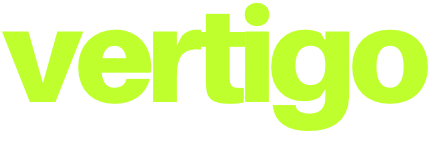




0 Comments