- Open Mac Mail.
- From the Menu, click Mail, and then select Preferences.
- Click the Accounts tab, then click the + button located at the lower left side of the window. This will start the wizard for the setup process.
- An Add Account screen will pop up. Enter your name, your complete email address (e.g. user@domain.com) and supply a password. Click Continue.
- The Incoming Mail Server screen will appear next and in here, you have to type in a description (e.g. My IMAP) as well as set the Incoming Mail Server to mail.yourdomainname.com. Enter your complete email address as User Name and provide the password. After you have done this, click Continue.
- The Outgoing Mail Server screen will be popping up after. Type in a description (e.g. My SMTP), set the Outgoing Mail Server to mail.yourdomainname.com and check the Use Only This Server as well as Use Authentication checkboxes. Enter your complete email for your User Name and add in your password. Click Continue.
- After you have filled and set up everything, you will be shown an Account Summary window. In here will be displayed everything you have encoded so far. Go back in case there is some information you wish to edit.
- Click Create.
How to Keep Your Joomla Site from Being Hacked
Maintaining a secure website is one top concern for a lot of people. Many look for the best ways to ensure that their...
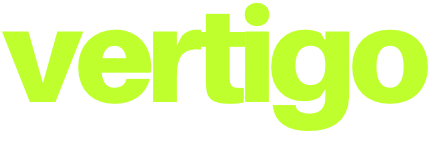




0 Comments