- Open Thunderbird. Select Tools and click on the Account Settings tab.
- A new window will appear. Click on Add Account, Email Account and then click Next.
- Enter your name in the From: field.
- Enter your email address. This should be the email address with which you want to receive messages. Click Next.
- Choose POP3 for the Incoming Server. The address should be your own domain name. Click Next.
- Add in your User Name. Make sure to use your complete email account. Example: youraccountname@yourdomainname.com
- After you have clicked Next, enter your email account as it appears on your computer. Click Next, and then Finish.
- In the pane located at the left, click Outgoing Server (SMTP) and use yourdomainname.com as the Server Name. The port should be set at 2525.
- Check the User Name as well as the Password and encode your complete email address as the User Name.
- Click OK.
How to Keep Your Joomla Site from Being Hacked
Maintaining a secure website is one top concern for a lot of people. Many look for the best ways to ensure that their...
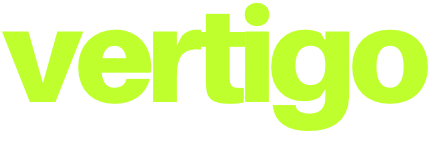




0 Comments