- Open Outlook Express then click Tools.
- Select Accounts.
- Click Add Account then select Mail.
- Enter your name in the Form field.
- Enter your email address. This should be the email address with which you want to receive messages.
- Set the incoming mail server (either POP3 or IMAP) and the outgoing mail server (SMTP server) to www.(your domain name).com. Then select 25 or 2525 for the SMTP port.
- Use your complete email account name for the Username. Example: youraccountname@yourdomainname.com.
- Click Finish.
To configure email properties, here’s how:
- Click on your new account and select Properties.
- Navigate to the Servers tab then select the My Server Requires Authentication checkbox.
- If you opt for POP3 and still want to keep messages on your server, go to the Advanced tab and check the Leave A Copy of Messages on Server.
- Click OK.
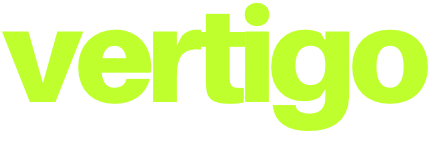




0 Comments